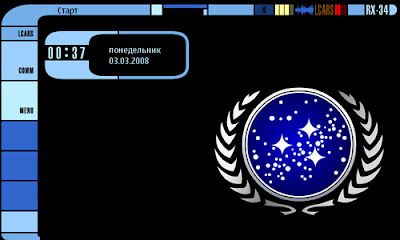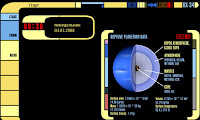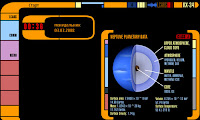Tips and troubleshooting:
Before you install the Nokia Internet Tablet Software Update Wizard, you will need to have the
Microsoft .NET 2.0 framework installed on your computer.
If you have Nokia PC Suite installed on your computer, you may get a warning "Another version of this product is already installed. Installation of this version cannot continue." when installing the Nokia Internet Tablet Software Update Wizard. This is normal and both Nokia PC Suite and the wizard will work properly despite of the warning.
Make sure your device battery is fully charged. If the device loses power during the software update it may not work properly and you will need to rerun the wizard.
Backup the data saved on your device. All data in the device memory will be erased during the update. For further instructions about making a backup, see your device user guide.
Always backup email settings and messages. To guarantee that the email application works as it should, make sure you restore its backup when no settings or email messages are present in the application – for example, directly after updating the software on your device.
The backup/restore functionality will not make a backup of installed applications that appear in the extras menu. You will have to copy these separately to your memory card.
Connecting the charger at the beginning of the update will prevent you from updating the software, so make sure the charger is disconnected.
To check the version number of the current software on your device, tap on the Application menu, and select Tools > Control panel > About product.
The version numbering of the software update e.g. 1.2006.26-8 follows the practice [release number].[year when released].[week].[release candidate].
When you connect your device to the computer for the first time, a dialog is displayed on the screen of the computer stating that a new device has been found.
If the wizard is having difficulties detecting your device, turn the device off and press the home button while turning the device back on again.
Plug your USB cable directly into the computer instead of into a USB hub. If you are experiencing trouble with device detection use the USB port at the back of your computer instead of on the side.
Make sure that you use a genuine Nokia-manufactured cable and the Nokia Connectivity Cable Driver is properly installed:
- Check from Control Panel -> Add or Remove Programs that the Nokia Connectivity Cable Driver is installed.
- Check from Control Panel -> System -> Hardware -> Device Manager that no question marks or exclamation marks are visible when Nokia N800 is connected to PC according to the wizard instructions (connect Nokia N800 to PC with DKE-2 cable, press and hold home key and switch on the device. Release the home key when a USB logo appears in the upper right corner of the display). If the driver is not installed successfully, disconnect the Nokia N800 from the PC, uninstall Nokia Internet Tablet Software Update Wizard and Nokia Connectivity Cable Driver. Reinstall the Nokia Internet Tablet Software Update Wizard.
You can find information on the feature improvements included in an update in the release notes.
via:
nokiausa.com